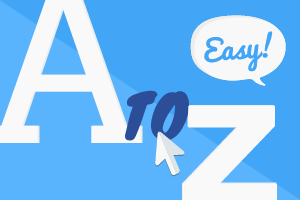Powtoon QuickStart Guide
Let us show you quick ways to make your Powtoons engaging and exciting!
1
Get to know the Powtoon workspace
The Workspace is your home base for all things Powtoon. Access all the Powtoons you’ve already created. Jump start your next visual communication masterpiece. Connect with learning resources. Take full advantage of all of Powtoon’s powerful integrations and apps.
01:36
2
Welcome to the Powtoon Studio
This quick tutorial shows you everything you need to know to get started creating video fast, without any video making skills or background. Take a spin around the studio, with a step-by-step walkthrough of all the most powerful video making features.
02:14
3
How to share & export your videos
You’re done with your creation and it’s time to put it out there! Get a full run down of everything option available to export and share your videos.
01:15
4
How to upgrade your brand in 5 simple steps
Learn 5 simple steps you can take today to step up your brand identity in the videos you make. Your brand represents your value, and that’s as true for internal communications as it is for marketing or sales.
10:02
5
How to make your videos more engaging in 5 simple steps
Making an engaging video is key in succeeding with any audience, whether it’s video for marketing, internal comms, HR, L&D, teaching, or creating your content empire! Watch these 5 simple steps to take to ensure your videos are as engaging as possible.
08:27
6
How to add whiteboard effects to your video
Use whiteboard effects to keep your audience engaged while explaining complex processes. See the 4 places to uncover whiteboard awesomeness with Powtoon's visual communication platform.
05:27
7
How to make your own animated character
Creating an animated character doesn’t need to take thousands of dollars or an outside agency. Use Powtoon’s new character builder to create your own characters to match your people and your brand!
08:46
8
How to use video with your LMS
Powtoon is now fully integrated with Canvas LMS. Virtual learning and hybrid classrooms are all the rage right now. But using video with your LMS used to be confusing and time-consuming. But not with Powtoon's Canvas LMS integration. Watch this quick demo to see how easy it is!
06:54
9
How to add Canva graphics to your video
It's easy and quick to add graphics to your videos using the Powtoon Canva app. Whether you use Canva to create designs for your small business, HR, L&D, IT, or Internal comms department, or you just want to take your designs to the next level with video, this video shows you the fastest, easiest, most seamlessly awesome way to make it happen with Powtoon.
04:11
10
How to Make a Powtoon from A to Z in Just a Few Minutes
This tutorial takes you through everything you need to know to make a professional looking Powtoon in just a few minutes. Explore templates, timeline, preview and publishing process, all in one handy video!
5:34
11
Before you start making a Powtoon
Here's what you need to know right before you start making your Powtoon
0:48
12
How to Use the Powtoon Timeline
Learn how to use Powtoon's powerful timeline tool to set the timing of the objects on the stage, create entry and exit effects, and more - so that your Powtoon plays exactly as you want!
3:43
13
How to Use the A to B Feature
Learn how to use the A to B feature to show a change in any object's size, location or orientation in just a few clicks. Stay tuned for some advanced techniques at the end of the tutorial!
3:24
14
The New And Awesome Help Center
Get the help you need with PowToon's Help Center. No matter your style, find all the answers you need to grow as a Powtoonist and how to contact our awesome support team directly!
2:50
15
Step 1 - Write Script
Learn exactly how to use Powtoon to craft your story, and turn it into an exciting, powerful video that engages your audience like never before! Here’s the secret — start with your script.
2:57
16
Step 2 - Record Voiceover
Once you’ve drafted your script, it’s time to turn it into a voiceover. Get tips here for recording your own or hiring a professional. This step is essential to timing your video.
1:25