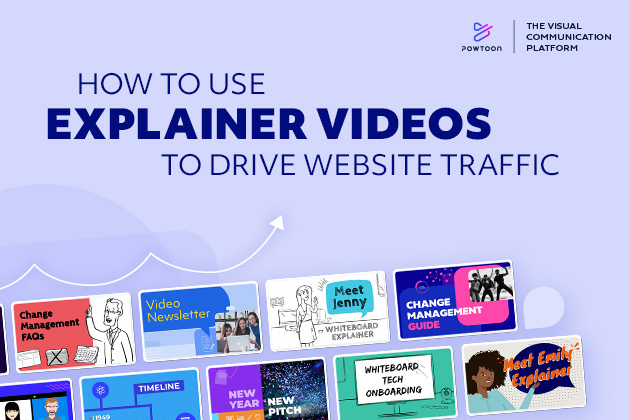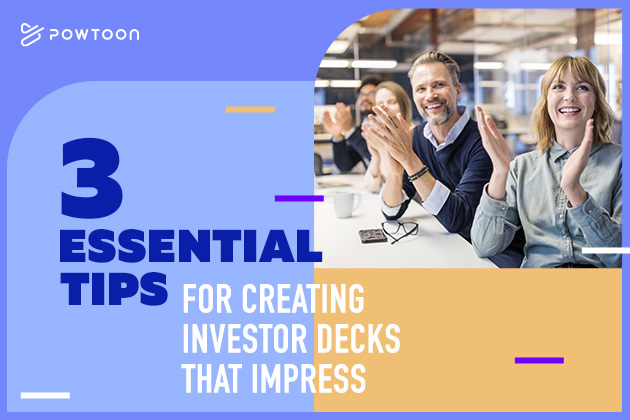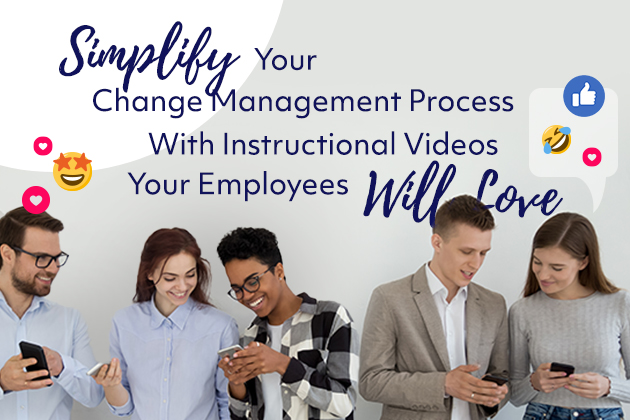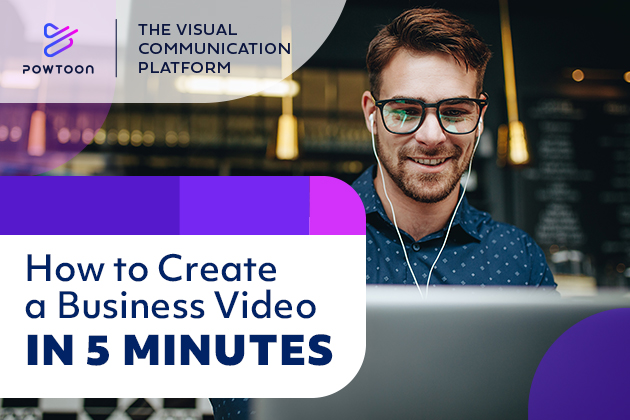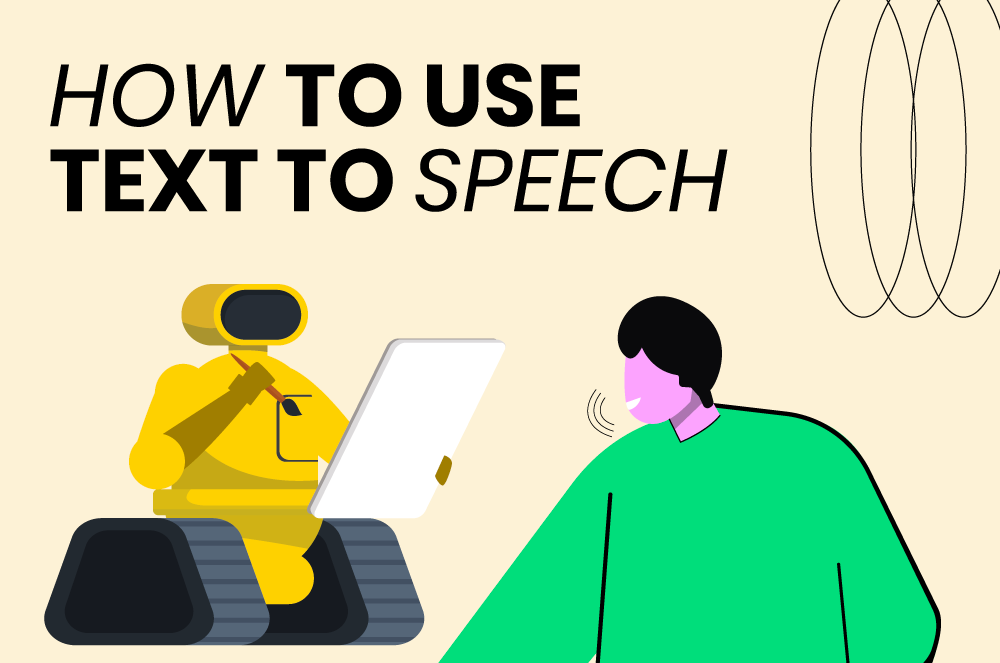
How to use text-to-speech: a comprehensive guide
In recent years, we’ve seen a surge in the use of text-to-speech tools. It’s no surprise that this technology is predicted to have a $12.5 billion market value by 2031.
Text-to-speech technology turns written content into clear, human speech. Creators and brands often use these tools to boost accessibility, improve communication, and create different types of content. This article shows you how to use TTS tools and how to make the most of them.
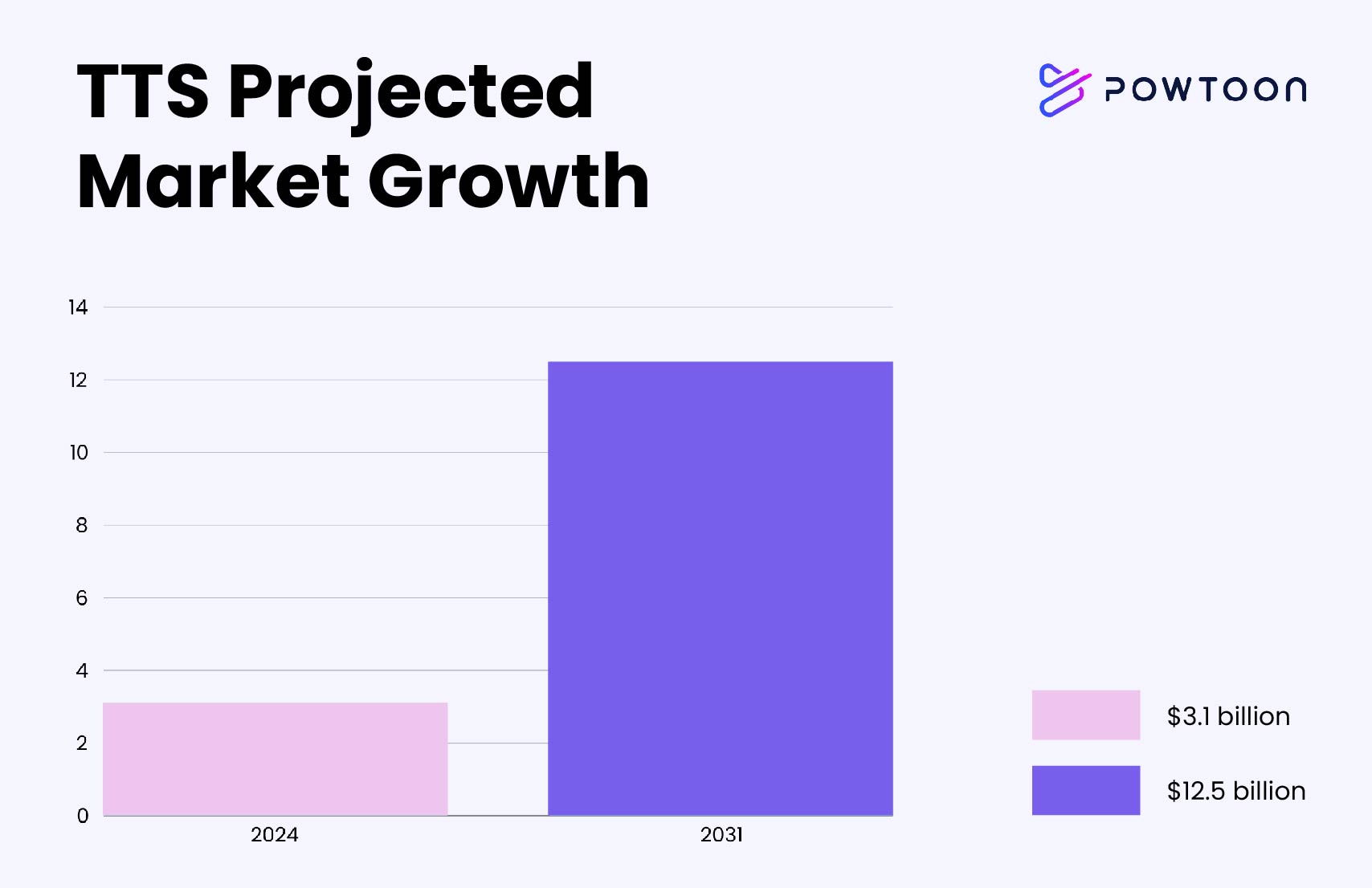
How to use text-to-speech technology
Like all tools, the efficiency of text-to-speech software depends on its users. To understand how to use a text-to-speech tool, you need to learn how it functions, what it’s capable of, and how to maximize its potential.
Text-to-speech systems were originally meant to be assistive tools to boost accessibility to written media. Over the years, they have become widespread in content creation and support tools.
This leads us to the next question: how does text-to-speech work? TTS uses a four-stage process to convert written content to voice recordings. The steps include text input and analysis, pronunciation decoding, speech synthesis, and audio output. First, the software breaks down the text input into basic grammar structure and analyzes punctuation. Next, it finds the sounds attached to each word. These are called the phonemes. It then creates a digital representation of the sounds, which are later converted into audio output.
There are basic functions you’ll find in most text-to-speech software. These functions may include voice selections, volume and speed control, and integration with other software. With the voice selection feature, you can choose your preferred voice gender, tone, and accent.
On the other hand, you can further customize the audio output through the volume and speed control functions. Some TTS tools also integrate with other software, like animation tools, streaming services, and reading apps. With Powtoon, for example, you can integrate the TTS feature with animation projects.
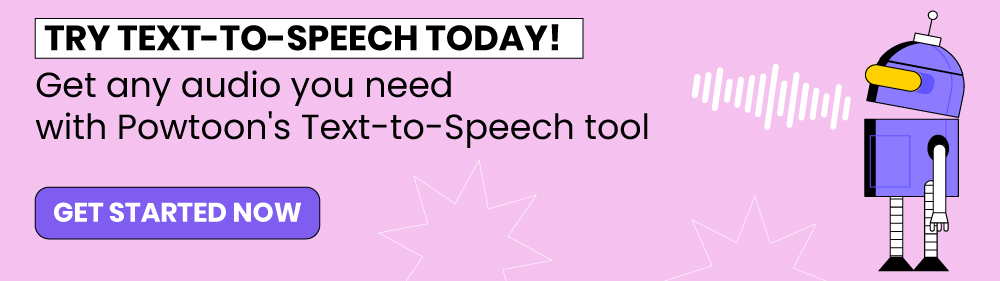
How to use Powtoon’s text-to-speech tool
Powtoon’s AI text-to-speech tool is a one-stop solution for turning your text prompts into professional voice-overs. You can pick from multiple different voices, integrate it with your other content, edit the speech itself, and change speed, pitch, and volume. It can even contextually change the emotive voice to match the mood of your content, whether that means a more playful output or a serious speech.
To start turning your text into speech with Powtoon:
Input your text
Start the process by designing your script. You’ll want to approach this task by keeping the intent of your content in mind.
If you need it to explain something, be granular and detailed. If you want to advertise your product or service, use uplifting, energetic words and phrases. If you want to create something serious, use fewer words, but make them impactful.
Once you’re finished writing your script (remember to let your colleagues read it too for extra input!) paste it into Powtoon’s text-to-speech tool.
Select the type of voice
After you input your text, you’ll be able to choose from a wide variety of voice types, accents, ages, and gender. Think about what kind of message you want to convey, and experiment with different types of voices to find one that best matches the mood of what you’re trying to communicate.
For example, older voices sound more trustworthy, while younger voices convey excitement. Male voices are associated with authority, while female voices offer comfort and trust (Siri has a female voice by default for a reason). Accents are mostly about taste, but for English-speaking audiences, a UK accent will often sound more refined while an American accent sounds more adventurous.
Once you finish, fine-tune the speech by changing the speed, pitch, and volume, and click “generate.”
Generate your speech
After you click “generate” you’ll have to wait a few minutes, but you’ll soon be able to listen to your creation. Powtoon’s text-to-speech generator uses custom neural networks to produce realistic, natural sounding audio that typically requires minimal changes. If you find that you do need to make changes, you can tweak settings to speed up or slow down, find the right pitch, and increase or decrease the volume to blend well with any music, sound effects, or visuals that you require.
Review, experiment, and finalize
Listen to the audio as many times as you need to, and regenerate the audio if changes are needed. Make sure to show your colleagues your final product to get feedback, and change settings as many times as you need until you are 100% pleased with the final result.
Remember that you can make large changes quickly with Powtoon. If some words are not flowing well, alter the script’s text. If the voice isn’t quite matching your message, experiment with different ages, gender, or accents. You can regenerate your text-to-speech as many times as you need until it meets your requirements.
Download your file or integrate it
Now that you’re happy with your speech, you can download it for use in tools like Adobe Premiere or Apple Final Cut Pro. You can also integrate it directly into your existing Powtoon projects, which is usually the more efficient option. We store your work on our servers, so you can present your working project to anyone that needs to see it before downloading an “all-in-one” video file that incorporates your video, edits, visual elements, and of course, the text-to-speech.
Customizing TTS settings for optimal use
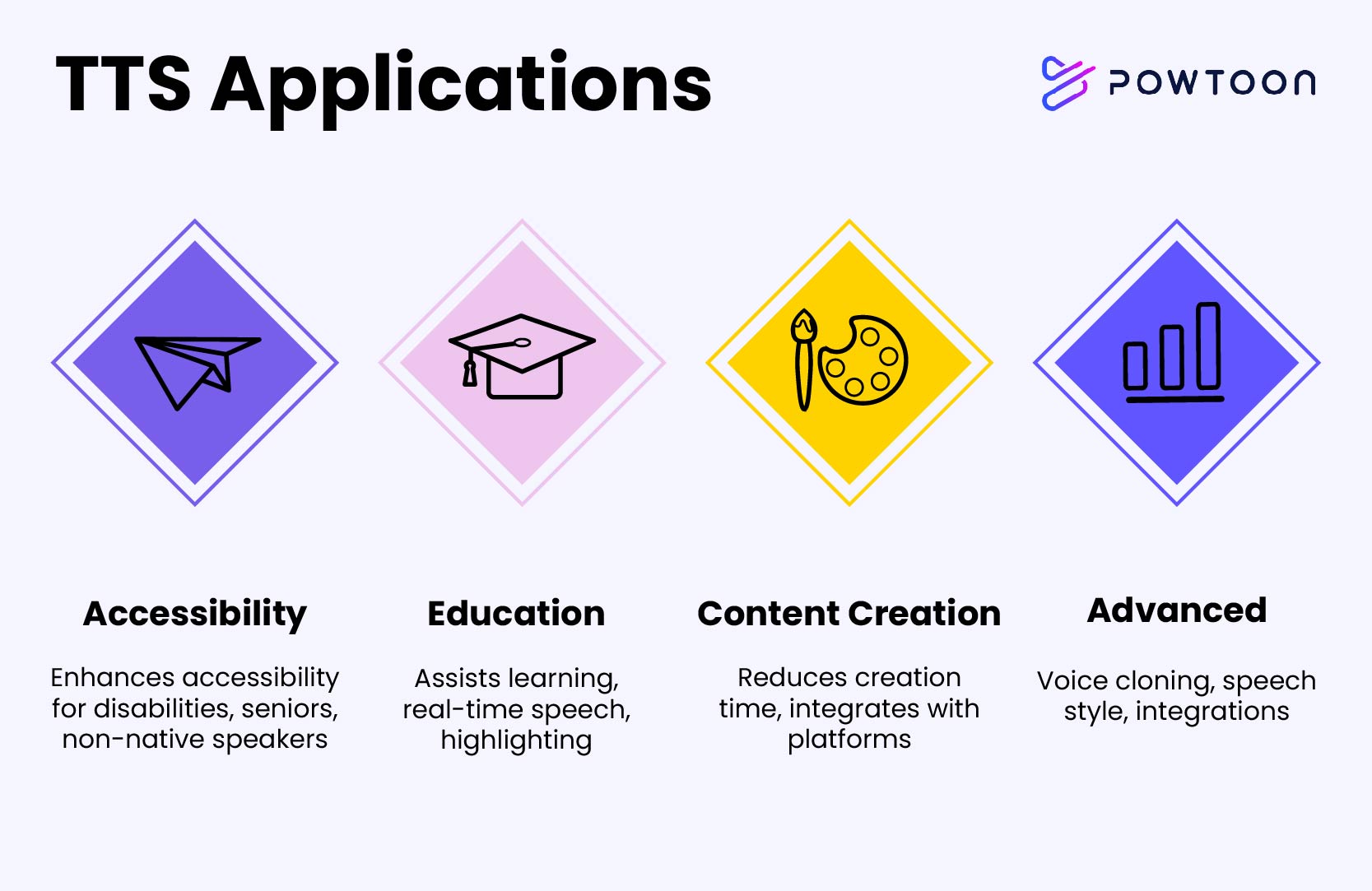
TTS tools are not a one-size-fits-all solution. You’ll often have to customize the tool to achieve the result you want. This may include catering to audience preferences by adjusting languages and even regional accents. Here are some TTS settings you can customize for the best result:
Voice selection settings
Start by choosing a voice option that resonates with your brand image and target audience. You can use a professional voice for presentations and a relaxed voice for audiobooks or ads. TTS tools like Powtoon and ElevenLabs offer more than 100 voices for you to choose from.
Voice pitch, volume, and speed settings
Adjust these settings to personalize your listening experience. Reducing the voice pitch and speed is great for bedtime listening or for relaxed settings. Energetic voices, on the other hand, can increase your focus during tasks. You can also use a slow-paced voiceover if you are learning a new language.
Language settings
This is a priority for brands, creators, and users looking to connect with a local audience. Many TTS tools offer language options in local dialects or accents. Powtoon, Kukarella, and Microsoft Azure Cognitive Services are examples of TTS tools with extensive language options.
Advanced customization settings
Besides the basic tools, you can further customize TTS through voice cloning, pronunciation adjustments, and emotional settings. Some tools let you add pauses and emphases. You can also optimize integration settings with related apps and software like animation tools, AI content creators, and video editing tools.
How to use text-to-speech in daily life
Text-to-speech technology changes the way we interact with digital content. It is now a major aspect in various tools and applications, from e-learning tools to navigation systems and assistive technologies.
TTS for accessibility
Text-to-speech technology helps to boost accessibility to written media. People with learning disabilities, speech impairments, senior citizens, and non-native speakers can use this technology to make their lives easier. You can find these tools in reading apps, web browser extensions, audio-enabled websites, and communication devices. For instance, Google Live Transcribe has a feature that enables a real-time text-to-speech function.
TTS in education
Text-to-speech offers multiple applications in education. To begin with, it helps people with learning disabilities through real-time text-to-speech and text highlighting. It also provides auditory feedback in online exams or quizzes. A popular example is the Duolingo app. Through this tool, users learn how words are pronounced and used as they learn a new language.
Integrating TTS into content creation
In recent years, TTS has become an integral part of content creation. For brands and creators, it is a much preferred alternative to hiring voiceovers. The tool also reduces the overall time used in content creation processes. TTS features like voice cloning allow creators to churn out content in a consistent brand voice. Some text-to-speech platforms even support integration with audio and video streaming platforms.
Advanced features and tools
Text-to-speech technology goes beyond the basic functions of reading text aloud. It now offers advanced features with great potential for professional-level content creation, education, and branding. Features like voice cloning, AI editing, speech style, and emotional expressions are common in these tools.
Voice cloning
Voice cloning stores your voice and creates a synthetic version that reads text aloud. Users can use the tool to add a personal touch to their content. In some cases, brands may use popular figures or celebrities’ voices to resonate with their target audience. You’ll find these features in text-to-speech software like ElevenLabs, IBM Watson Text-to-Speech, Windows Narrator, and Acapela Group.
Speech-style transfer
If voice cloning isn’t accurate enough for your needs, there’s an emerging feature that’ll get the job done: speech-style transfer. This technique identifies your speech style down to the pauses, intonation, and unique pronunciations. It then replicates this style for any text you create.
Integration with compatible software and tools
Text-to-speech software are no longer a stand-alone tool; some tools feature integration options with other software. This prevents the hassle of transferring data from one platform to another. For example, Powtoon features TTS tools alongside animation and video tools. Other examples include Voomly, which offers TTS with free access to animation tools like Toonly. Descript features TTS and podcast software in one platform.
Troubleshooting common issues
TTS has come a long way thanks to technologies AI and neural processing. However, it still has its limitations. Common issues in text-to-speech may include inaccurate pronunciation and a lack of voice options in local dialects. Here are some limitations and how TTS tools counter them:
Un-natural, flat speech
Robot-like speech is a turn-off to the average listener. It’s detrimental to the listening experience and can harm your content goals. This speech type is quite common in less-sophisticated TTS tools.
Solution: Some TTS tools provide advanced functions like pitch control, speed settings, and emotional expressions to mimic and create natural, human-like speech. You’ll find these advanced functions in TTS tools like ElevenLabs, Powtoon, and IBM Watson.
Inaccurate speech tone and style
Your tone of voice differs when chatting with friends or making a presentation. TTS tools may struggle to identify and adjust voice tones to match different scenarios. They often can’t mimic different speech styles.
Solution: Platforms like IBM Watson and Murf AI offer a variety of voice styles to match the content. Users only need to match the voice style to the content type.
Wrong pronunciations
Another common limitation of TTS tools is incorrect pronunciation. Complex words, names, or registers are often mispronounced in some text-to-speech tools.
Solution: Many TTS software platforms solve this problem in two ways: a phonetic algorithm that attaches the right phoneme to the words and an option that allows users to input alternative spellings in the text input.
For example, let’s take the sentence, “John presents his documents to the clerk’s office.”
TTS tools may mispronounce it as “presents,” the alternative definition for “gifts.” To solve this issue, you rewrite the word as “pre-zents.”
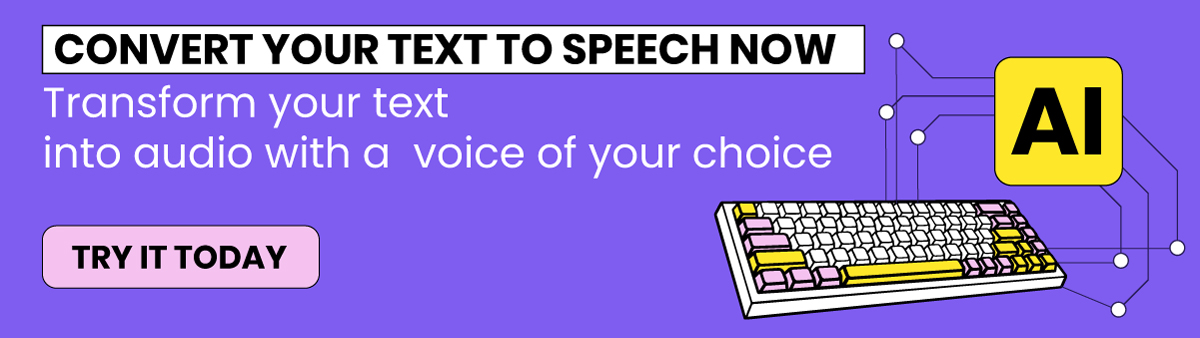
The future of TTS technology
Future advancement in TTS technology will include the following:
More language support
TTS tools have yet to provide support for certain languages and dialects. In the next few years, we’ll see an increase in the number of new languages and intonations. Most TTS tools only offer major languages used in North America, Europe, and Asia. So, expect to find language options for regions in Africa and South America.
Emotional expressiveness in audio output
Note that some TTS tools are already nailing this aspect, but there’s work to be done. Users will get to use synthesized voices with a variety of expressive emotion settings. No doubt, this is a huge boost to content creation.
Integrations with content creation platforms and tools
Many platforms are killing in terms of integration. But these tools are barely scratching the surface; new features may allow users to perform and automate content creation all in one place. This means you’ll save time and money creating content.
Final thoughts
Now that you understand how to use text-to-speech in your content, brand, and everyday life, it’s up to you to unleash the full potential of this technology. Text-to-speech is versatile and can complement other technologies. This means the demand for these tools will keep growing. So, don’t stop with this guide; find new ways to incorporate text-to-speech in various aspects of your life and work.
How to use text-to-speech FAQ
What is TTS?
Text-to-speech, or read-aloud, transforms written content into audio recordings. This piece of technology often exists as an in-built tool on your reading apps or devices. You may also find it in downloadable formats or as web-based tools.
How do you convert text to speech?
You can convert text to speech using software designed to perform these functions. The software may come with your smart device or an app. There is also dedicated online or web-based software for converting text to speech. In some cases, the software may offer additional features to help streamline the conversion process.
Is there free text-to-speech?
Yes, there are free text-to-speech tools. These tools are mostly built into your smart devices or software. Microsoft’s Narrator is an example of free text-to-speech software.
What is the best text-to-speech software?
The best text-to-speech is one that meets all your needs. For an animator or editor, Powtoon is one of the best TTS software programs. It also offers API functions that software developers may find useful.