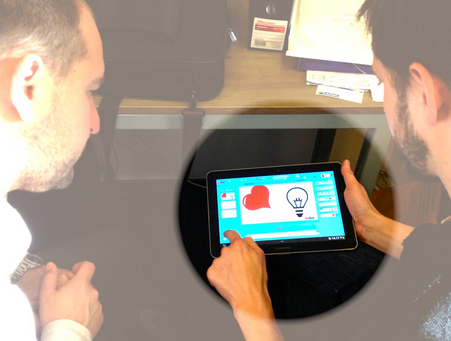Presentation Design – The PowerPoint alternative
Considering how many presentations we give and watch in our lives, you’d think good presentation design would be a common and easy skill. So how come most presenters use slides that look absolutely terrible?
Do you always use PowerPoint’s default templates? Do your keynote slides look like PowerPoint slides made ten years ago, complete with clunky transitions and bad sound effects? Do your Prezi shows make your audience get dizzy? Keep reading to find great tips for presentation design!
The NSA PowerPoint presentation – Smart people can’t design slides.
The alternative to boring PowerPoint slides
Presentation design is founded on 4 main principles:
-
Contrast
-
Repetition
-
Alignment
-
Proximity
(or CRAP, for the acronym-inclined)
Presentation Design Tip #1: Contrast
Contrast is the key to making your presentation slides look more professional and easier for your audience to see. Proper presentation design using contrast helps people understand what is significant and what is less so. When applying contrast to your presentations, for instance, you can emphasize main points with larger text. Larger graphics or objects contrasted with smaller objects also can have the same effect.
Presentation Design Tip #2: Repetition
Professionally designed slides are just as critical for conveying your ideas as well-written
content. Repetition in your slides using visual consistency, acts an anchor to guide your viewer and illustrates professionalism. Your audience will look for repetition in your visuals, which will help them to retain your message and stay focused.
Three ways to use repetition in your presentations
• Use the same size font and placement of titles on all of your slides
• Your title fonts should be placed at the end of each slide to tie your message together
• Repeat an image or logo on every slide, but change its size and location
Presentation Design Tip #3: Alignment
Text that is not aligned is uncomfortable for your viewers to read, since people’s eyes are inclined to look for objects in alignment. It is cumbersome to scan text that is not uniform. In most cases, using a left text alignment will create the desired outcome for your professional presentation and create a sense of familiarity. You can read more about alignment here.
Presentation Design Tip #4: Proximity
The closer that objects are placed to each other, the more we assume they are connected in some way. Grouping objects together to convey your message is important for supporting your idea. Try to place just one message on each slide to help to clarify your points. You can learn more about Proximity here.
Powtoon’s flexible tools and animated characters can help you to create an engaging presentation using these simple rules. But don’t take our word for it, give it a try!
Latest posts by Jordana Pepper (see all)
- The Most Creative Teacher Is… - October 22, 2015
- How To Make Marketing Videos People Will Really Love & Share! - April 28, 2015
- Digital Marketing in 2015 - March 15, 2015
- 5 Steps to Overcoming Stage Fright - March 2, 2015